Plugin Configuration
After you download the zip file of Fire Notifications, you can upload directly to the WordPress dashboard.
Prepare CLoud Messaging Credentials
You can get it by logging into https://console.firebase.google.com: Project Settings > Cloud Messaging
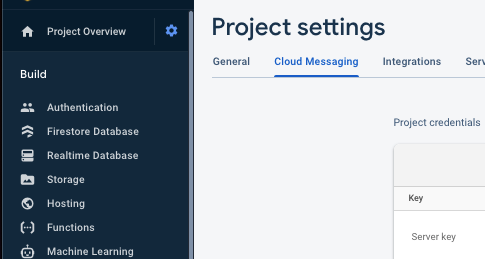
Cloud Messaging
Then you enter the information in WordPress Dashboard: Fire Notifications > General
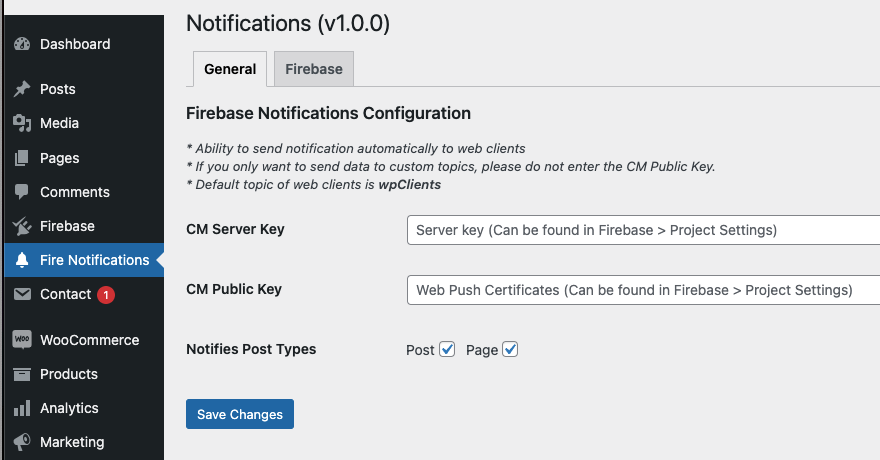
General information
Prepare Firebase Credentials
Before using the plugin, we need have the credentials from Firebase Console. You can get it by logging into https://console.firebase.google.com.
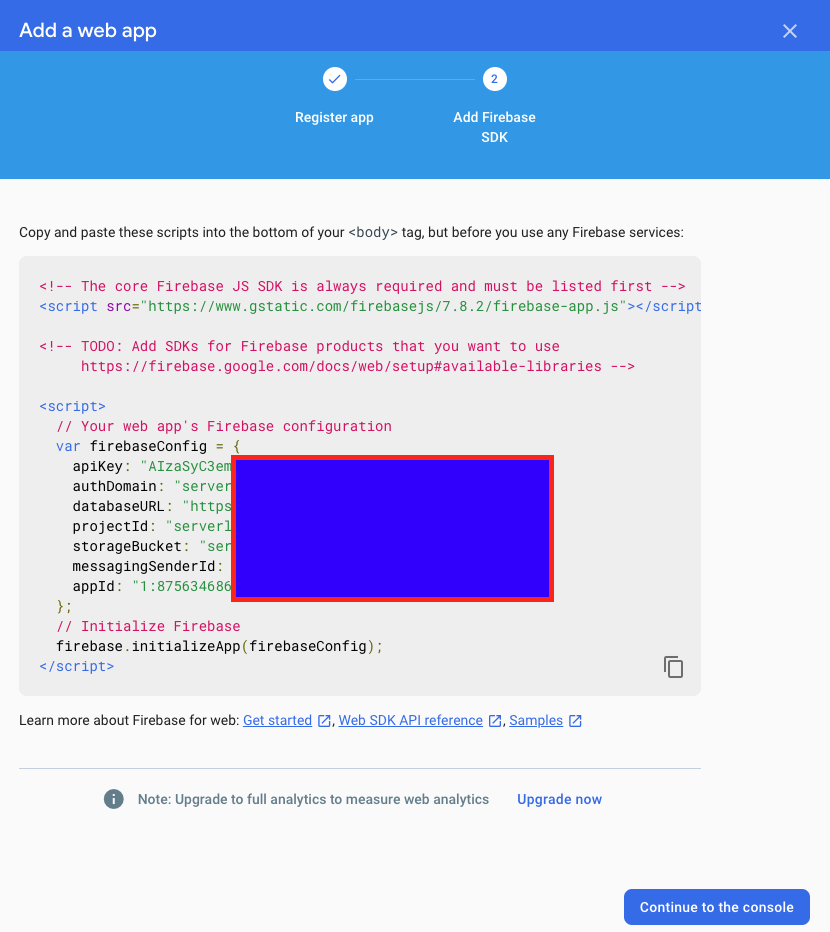
Firebase Credentials
Then you enter the information in WordPress Dashboard: Fire Notifications > Firebase
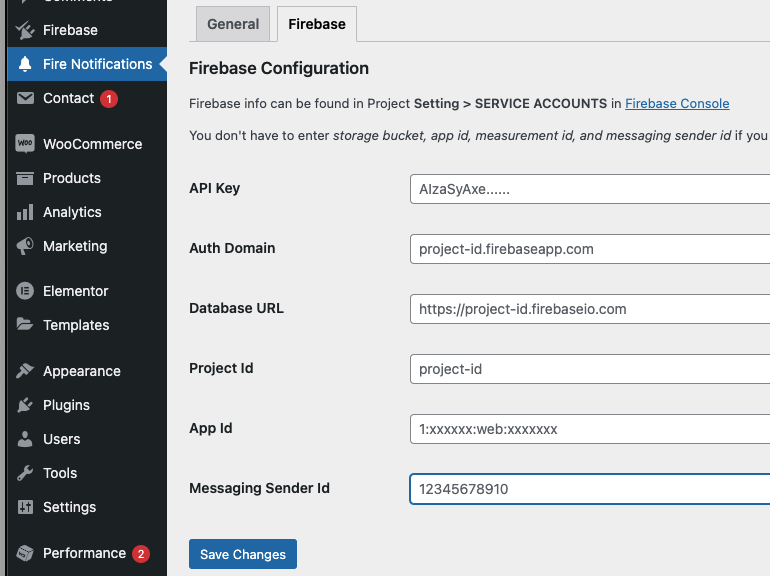
Firebase Credentials
Update Firestore Security Rules
The notifications mechanism relies on Firestore, in order to keep track of your web clients subscription. Please add this rule to your Firestore.
match /wpTokens/{token} {
allow write: if true;
}
After you finish all the configuration, the next step is to install cloud functions, so you web clients can receive notifications.